Data Management for Non-For-Profits with Microsoft Dynamics CRM
Mark Smith, 08 May 2011
On one of my previous posts, I talked about how Microsoft Dynamics CRM can help create efficiencies for Non-For-Profit Organizations. With the rise of complicated clobber of communication channels for donors and volunteers has driven NFPs to the brink of bedlam. What are you going to do to keep your data organized and accessible? Let me discuss with you the variety of data management features in Microsoft Dynamics CRM, designed to help with your data. These features greatly improve the way you manage and maintain the quality of data in your system.
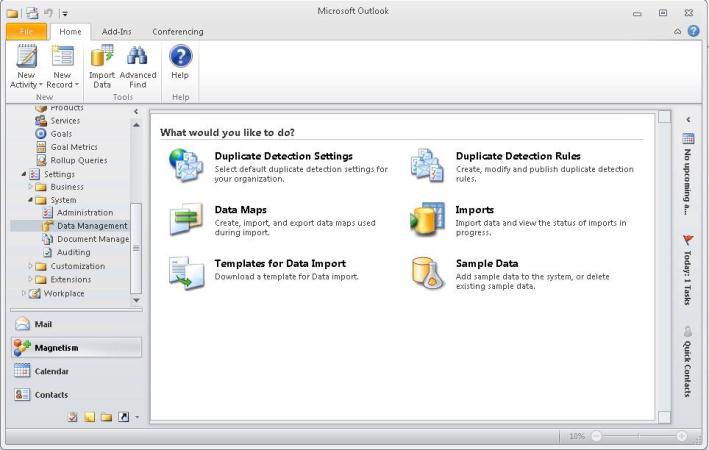
Auditing Feature - Organizations often need to be in compliance with various regulations to ensure availability of customer interaction history, audit logs, access reports, and security incident tracking reports. Organizations may want to track changes in Microsoft Dynamics CRM data for security and analytical purpose.
Microsoft Dynamics CRM supports an auditing capability where entity and attribute data changes within an organization can be recorded over time for use in analysis and reporting purposes. Auditing is supported on all custom and most customizable entities and attributes. Auditing is not supported on metadata changes, retrieve operations, export operations, or during authentication.
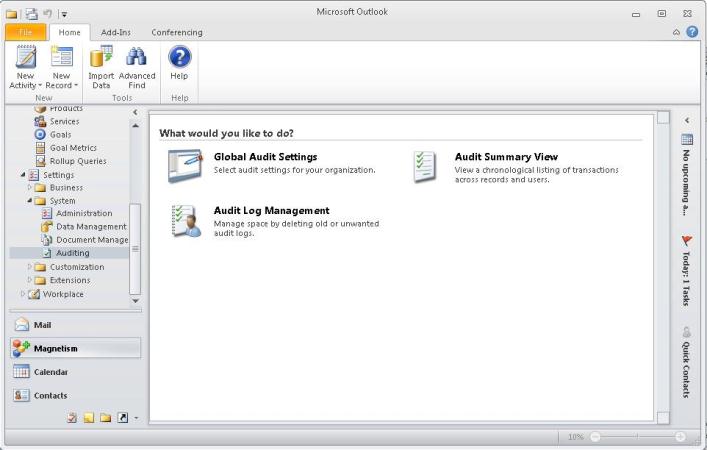
Detect Duplicate Data Feature – This feature allows you to detect and handle duplicate data.
To detect duplicates in the system, create a duplicate detection rule for a specific entity type. A duplicate detection rule is represented by the duplicate rule (DuplicateRule) entity. You can create multiple detection rules for the same entity type. However, you can publish a maximum of five duplicate detection rules per entity type at one time.
A rule can have one or more duplicate detection rule conditions that are represented by the duplicate rule condition (DuplicateRuleCondition) entity. The conditions are combined by the system as in logical AND operation. A duplicate detection rule specifies a base entity type and a matching entity type. A duplicate rule condition specifies the name of a base attribute and the name of a matching attribute. For example, specify an account as a base entity and a contact as a matching entity to compare last names and addresses. The matching criteria consist of operators such as exactly match, first n-number of characters, or last n-number of characters.
Delete Data in Bulk Feature – This feature helps you manage system storage consumption and maintain data quality by deleting the following:
• Stale data
• Data not relevant to business
• Unneeded test or sample data
• Data incorrectly imported from other systems
Use bulk delete to perform the following:
• Delete data across multiple entities
• Delete records for a given entity
• Send an e-mail notification to you when it finishes
• Delete data periodically
• Schedule the start time of a recurring bulk delete
• Retrieve the information about the failures that occurred during a bulk delete
Bulk delete runs asynchronously in the background without blocking other activities.
Import Data Feature – This feature allows you to upload data from various customer relationship management systems and data sources into Microsoft Dynamics CRM. You can import data into standard and customized attributes of most system entities and custom entities. You can also include related data, such as notes and attachments.
It also includes a Web application tool called Import Data Wizard. You use this tool to import data records from one or more comma-separated values (.csv), XML Spreadsheet 2003 (.xml), or text files.
The Microsoft Dynamics CRM Web services provide additional capabilities that are not available in the Import Data Wizard:
• Create data maps that include complex transformation mapping, such as concatenation, split, and replace.
• Define custom transformation mapping.
• View source data that is stored inside the temporary parse tables.
• Access error logs to build custom error reporting tools with improved error logging views.
• Run data import by using command line scripts.
• Add LookupMap XML tags in the data map to indicate that the data lookup will be initiated and performed on a source file that is used in the import.
• Add custom OwnerMetadata XML tags in the data map to match the user records in the source file with the records of the user (system user) in Microsoft Dynamics CRM.
• Use optional validation checks. Validation is not optional in the Import Data Wizard.
Contact us to learn more about these data management features in Microsoft Dynamics CRM for Non-For-Profit implementation.

