Resolving a Case in Dynamics CRM 2011
Simon Phillips, 07 March 2011
Once a case is assigned to a user or it is accepted from a queue, he or she must perform certain activities related to the case. As soon as the user has completed those activities, he or she can resolve the case.
Resolving a case in Microsoft Dynamics CRM includes the following actions:
• The user resolves the case by selecting Resolve Case from the ribbon
• When the information in the resolve case dialog box is complete an activity is created for the case, but the status is resolved. This is used to track the resolution.
• Microsoft Dynamics CRM sets the case as resolved, and the record becomes read-only
• The case status changes to Resolved
• The case is moved from the user’s In Progress queue and is no longer available in the Active Cases view
The information recorded in the resolved case dialog box is saved with the resolution activity for the case. The fields include the following:
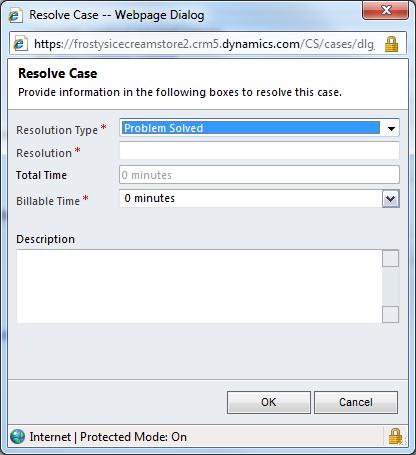
Resolution Type – the only option in the drop-down is Problem. It is a required field.
Resolution – a text field used to enter a brief resolution description. It is a required field.
Total Time – the total time is calculated based on the total time of the closed activities related to the case. It is a read-only field and cannot be modified.
Billable Time – the billable time correlates to the total time field.
If the case is related to a service contract, the billable time is reduced from the allotted amount in the contract line for the case.
The billable time field can be modified and the time that might otherwise be deducted from the contract line can be overwritten.
Description – a more detailed description of the case resolution can be entered in the field.
![]()
Nb. A case cannot be resolved until all activities associated with the case have been closed. If there are open activities related to the case when a user tried to resolve a case, a message appears stating the case cannot be closed because there are open activities related to it.

