Editing the Side Navigation on Dynamics CRM 2011 Forms
Simon Phillips, 01 February 2011
Editing of the form’s side navigation is now extremely easy to do in CRM 2011, back in CRM 4.0 you had 2 different ways you could edit it. For example, if you wanted to remove a side navigation item you could either use some JavaScript or you could find the relationship in the list of them all and set its display option to “Do not Display”. To make items display, you had to do the opposite. You would have to create the relationship, if there wasn’t one there already, and if there was you had to find it and set its display option to either “Use Plural Name” or “Use Custom Label”(and of course set a label).
![]()
Now in CRM 2011 they have made this much easier as you can make items display or remove them right from the form edit screen. To do this you just need to change to Navigation edit mode and then you can remove or add them as you please.
To remove a side navigation link simply click on it and then press delete on your keyboard or remove on the edit options, you can also create both 1:N  and N:N
and N:N  .
.
To add a side navigation link that you have just created all you need to do is drag it from the list on the right and place it where ever you please on the navigation. If one of the side navigation links isn’t where you want it to be all you need to do is drag and drop it where it should be.
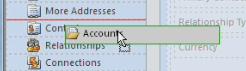
Easy peasy!

