Saving as .gif for Dynamics CRM 16x16 icons
David Sutton, 11 June 2010
When it comes to saving icons for CRM you are restricted to saving in the .gif and .ico file format. I have had a great deal of trouble when saving 16x16 icons in the .gif file format because of the fact that they would either turn out blurry or pixelated.
When saving the larger .gif format icons I found that I had no trouble because I was saving as a full image with no transparency involved but when it came to saving the much smaller 16x16 gif icons that did involve transparency I hit a big problem.
They would come out pixelated and ugly and I knew that it had something to do with the anti-aliasing but I had no way of getting it to work when I saved to icons. They would look fine in Photoshop but when saved they would turn out awful. From that, I knew that I must have been doing something wrong when saving.
![]()
After trying to find a work around I found that when saving in Photoshop there is a Matte option and that is the option that will either allow anti-aliasing to work or not. So when you have this on the icons they look a lot better when saved. One thing to take note of when using this Matte option is that I have found that White or Netscape grey is the best present colour option to use. However if you have or know the background colour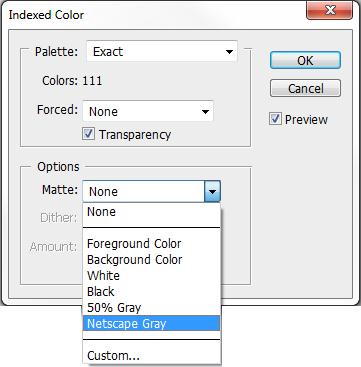 I suggest that you use that as the Matte colour – In CRM you would use the colour blue #D6E8FF which is the main colour inside of CRM.
I suggest that you use that as the Matte colour – In CRM you would use the colour blue #D6E8FF which is the main colour inside of CRM.
The ultimate solution to this would be if CRM supported .PNG for its icons as this file format has support for varying opacity which basically means that it can work over a variety of backgrounds. However as this is not available I believe that this is the next best solution.
Note: You can also change the matte colour when using the ‘save for web and devices’ inside of Photoshop.

