Microsoft Dynamics CRM 4.0 Demonstration Tools
Simon Phillips, 18 May 2010
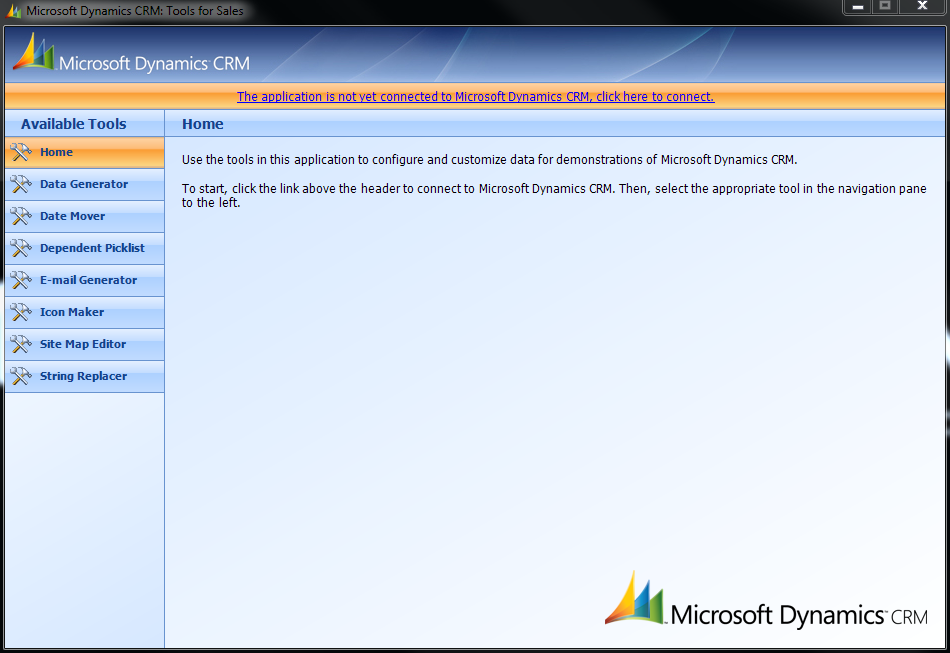
I was having a look at this programme the other day and was having some trouble to even get it connected to CRM let alone use it, so after some web surfing with no success, so I decided to get some expert advice about how to get this connected and so after a few fix ups in the connection details and I was in, so I’m going to start off by explaining how to get this tool connect to CRM for you to use it.
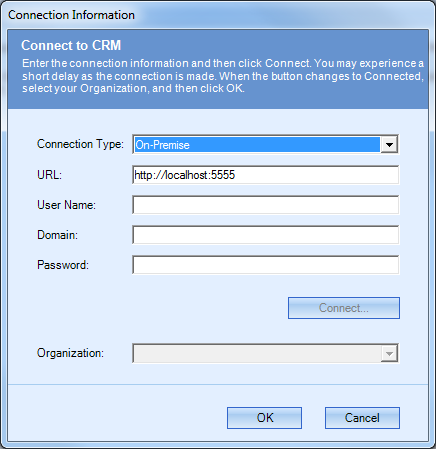 First thing to do is select your connection type as On-Premise, after that you need to give the URL for CRM which usually is ‘http://crm’. Next it asks for the user name which typically is the name of the user you are logged in as on the VPC. Now the bit that got me stumped, the domain, there is a very simple and effective way to find this out.
First thing to do is select your connection type as On-Premise, after that you need to give the URL for CRM which usually is ‘http://crm’. Next it asks for the user name which typically is the name of the user you are logged in as on the VPC. Now the bit that got me stumped, the domain, there is a very simple and effective way to find this out.
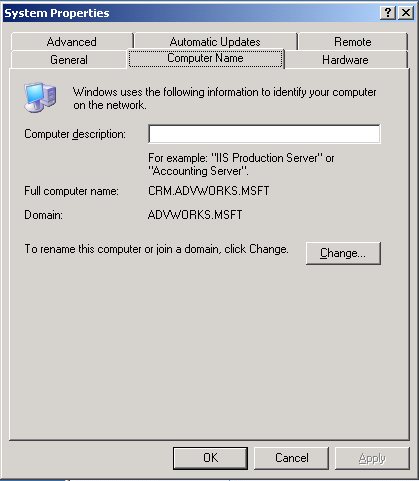
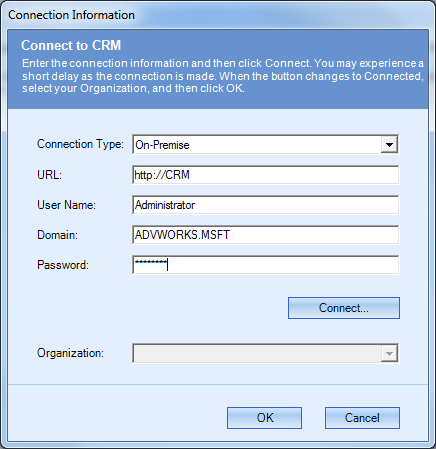 All you need to do is right click on ‘my computer’ and select ‘properties’, depending on the operating system you are running it will depend on how the information will be shown, but if it is not on the first screen that you see just go to the Computer Name tab and that is where you will find out the domain for the computer.
All you need to do is right click on ‘my computer’ and select ‘properties’, depending on the operating system you are running it will depend on how the information will be shown, but if it is not on the first screen that you see just go to the Computer Name tab and that is where you will find out the domain for the computer.
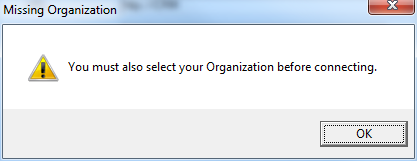
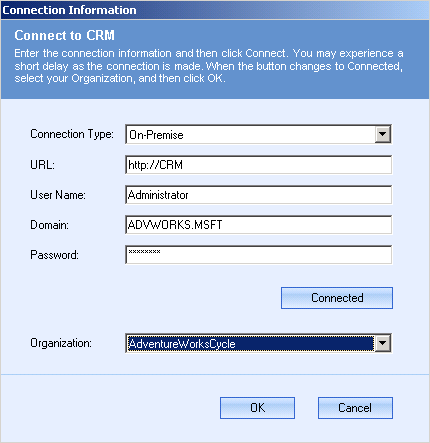 Last of all you need to put in the password. But before you go ahead and do all this and enter in all the information and hit the ‘enter’ let me stop you because it will through up this big warning saying that you haven’t selected the organization yet, but of course you can’t its greyed out, that because you have to manually click Connect. After it has connected to CRM you then get the option to choose the organization, now you can go and hit the enter key and have it connect to that CRM system now this tool is now ready for you to use.
Last of all you need to put in the password. But before you go ahead and do all this and enter in all the information and hit the ‘enter’ let me stop you because it will through up this big warning saying that you haven’t selected the organization yet, but of course you can’t its greyed out, that because you have to manually click Connect. After it has connected to CRM you then get the option to choose the organization, now you can go and hit the enter key and have it connect to that CRM system now this tool is now ready for you to use.
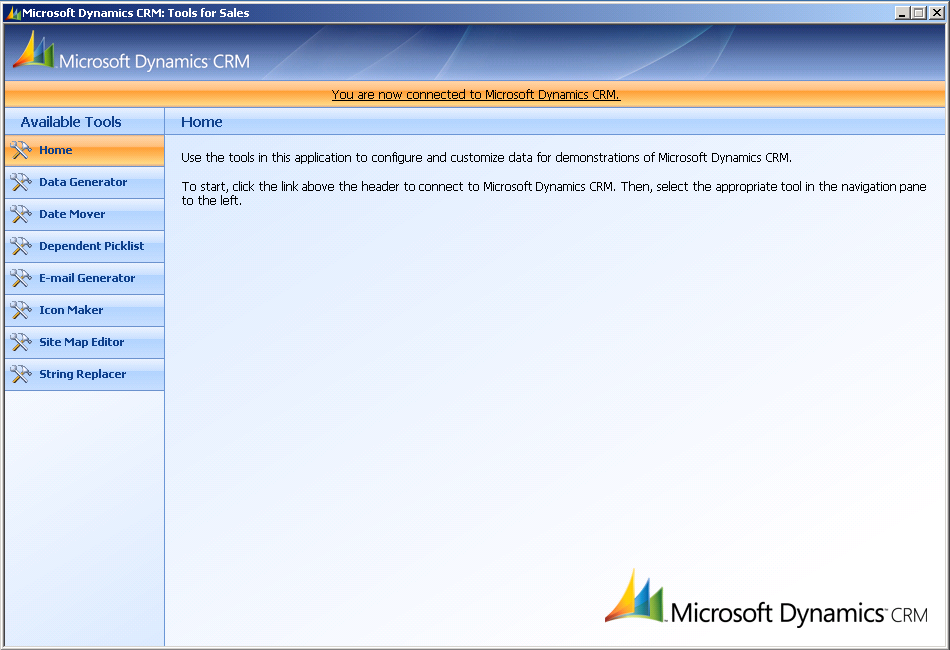
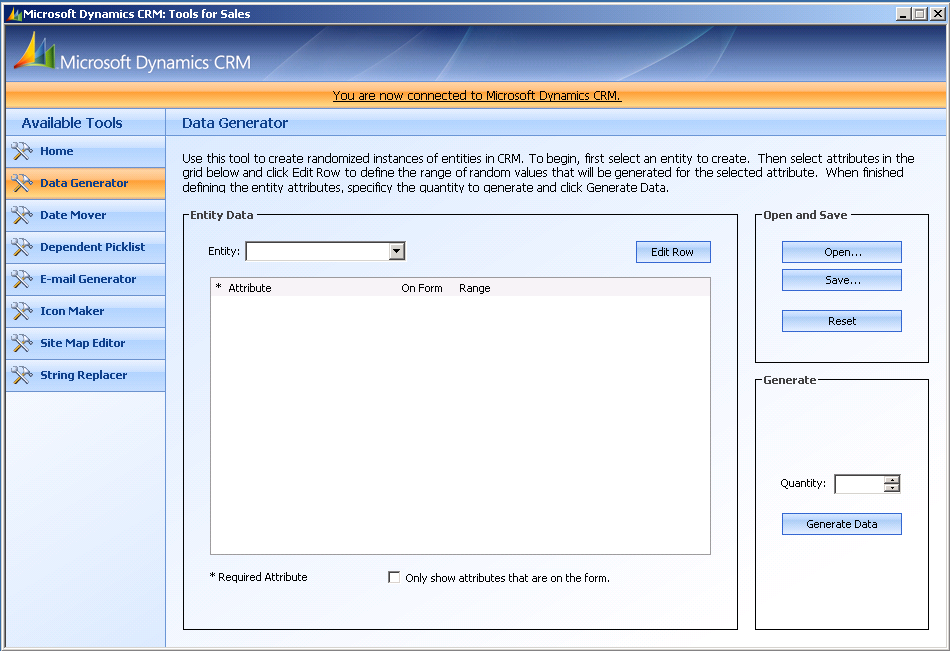 Now that you have connected to this tool a brief of what it allows you to do with it, Data Generator is very useful if you are about to go demo a system to someone to show them how it works to actually have some data in it, this tool works by you specifying the entity, and then just setting ranges for each attribute for the tool to create you data with, The Data Generator can make as much or as little data as you want.
Now that you have connected to this tool a brief of what it allows you to do with it, Data Generator is very useful if you are about to go demo a system to someone to show them how it works to actually have some data in it, this tool works by you specifying the entity, and then just setting ranges for each attribute for the tool to create you data with, The Data Generator can make as much or as little data as you want.
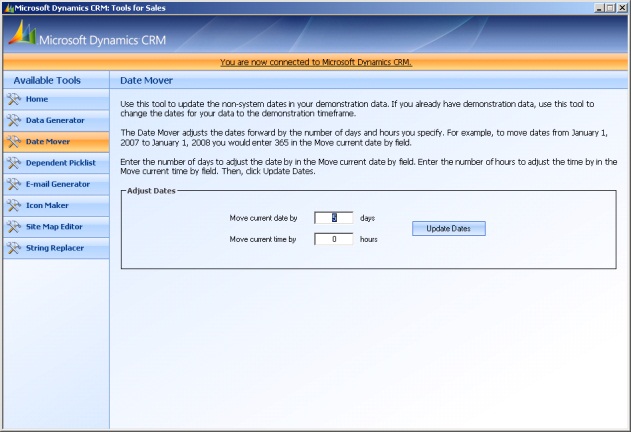 The next tool that it has is data mover. You can use this tool if you are reusing a VPC with some demo data in it but want to make it so that the data in it has the correct current date so you can move it forward a set number of days and even hours.
The next tool that it has is data mover. You can use this tool if you are reusing a VPC with some demo data in it but want to make it so that the data in it has the correct current date so you can move it forward a set number of days and even hours.
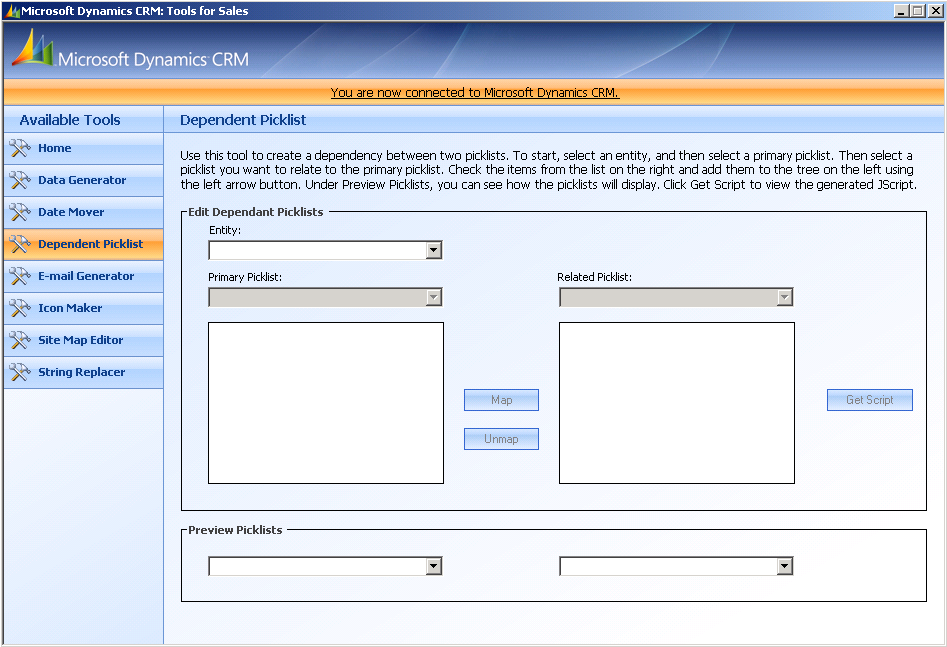 The third tool that is included is the Dependant picklist. I found this tool very cool but struggled to find any real reason you could use it for. Basicly you can make one picklist dependant on another, set it all up and it spits out the JScript you will need to achieve this.
The third tool that is included is the Dependant picklist. I found this tool very cool but struggled to find any real reason you could use it for. Basicly you can make one picklist dependant on another, set it all up and it spits out the JScript you will need to achieve this.
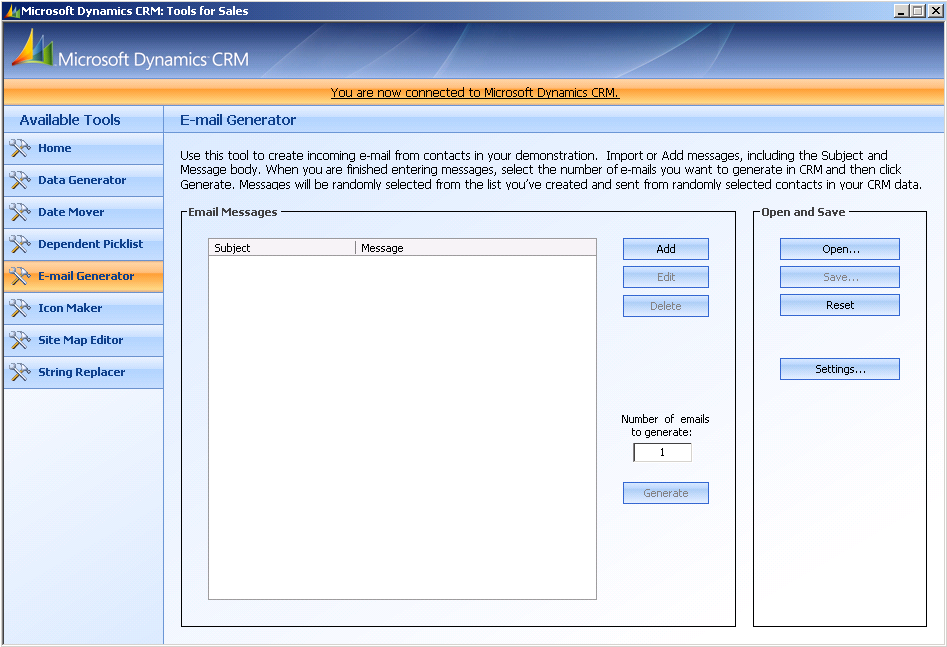 E-mail generator: This tool is very similar to the Data Generator, in the way that you set the values for the subject and message and it will asociate it to the different entities and users.
E-mail generator: This tool is very similar to the Data Generator, in the way that you set the values for the subject and message and it will asociate it to the different entities and users.
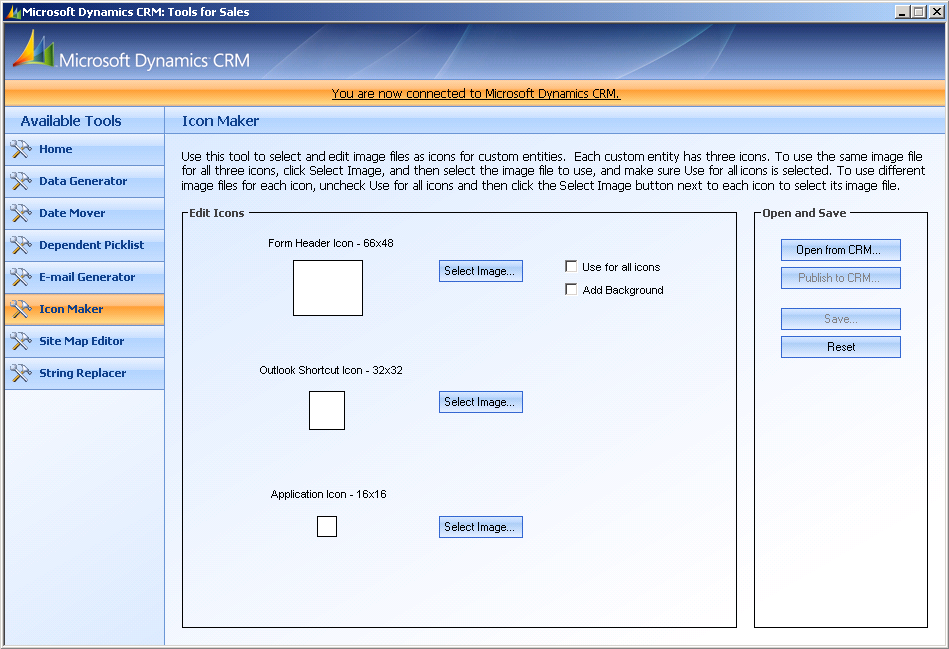 Icon maker: Well it does exactly what it states, it helps you make icons for all your custom entities, as well as publishes it to the selected entity.
Icon maker: Well it does exactly what it states, it helps you make icons for all your custom entities, as well as publishes it to the selected entity.
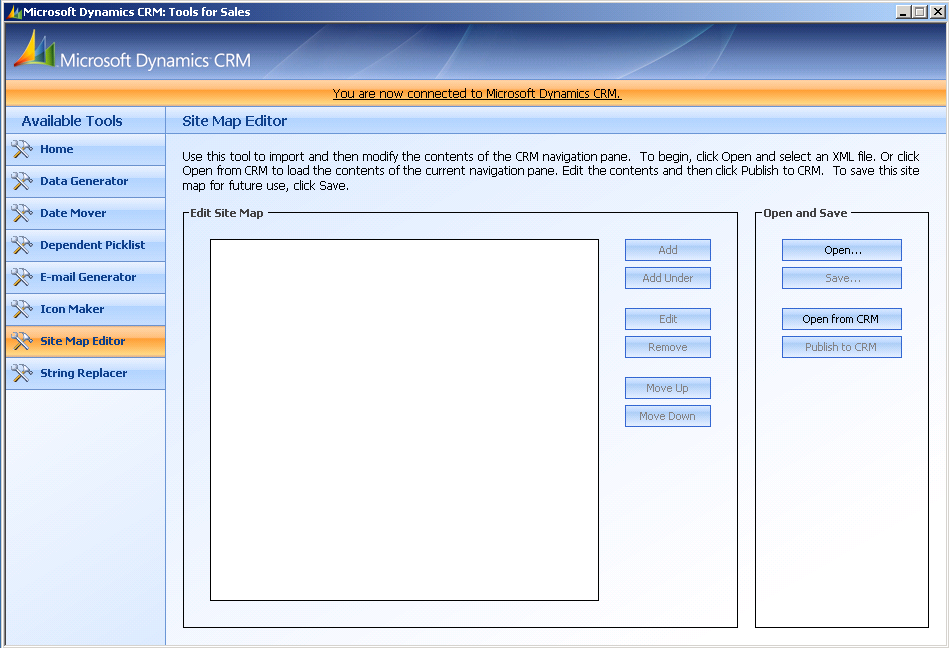
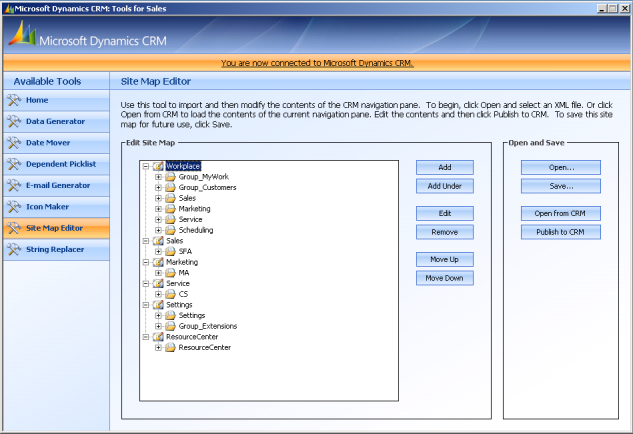
Site map editor: In my oponion this is the most powerful tool of all of them, through this tool you can fully customize the site map without knowing any form of code or evening trying to understand the site map. Although it doesn’t let you set permissions on the different sections to do that you will have to manually edit the site map. To find out how to do that I suggust you read Nathans Blog – Editing the site map.
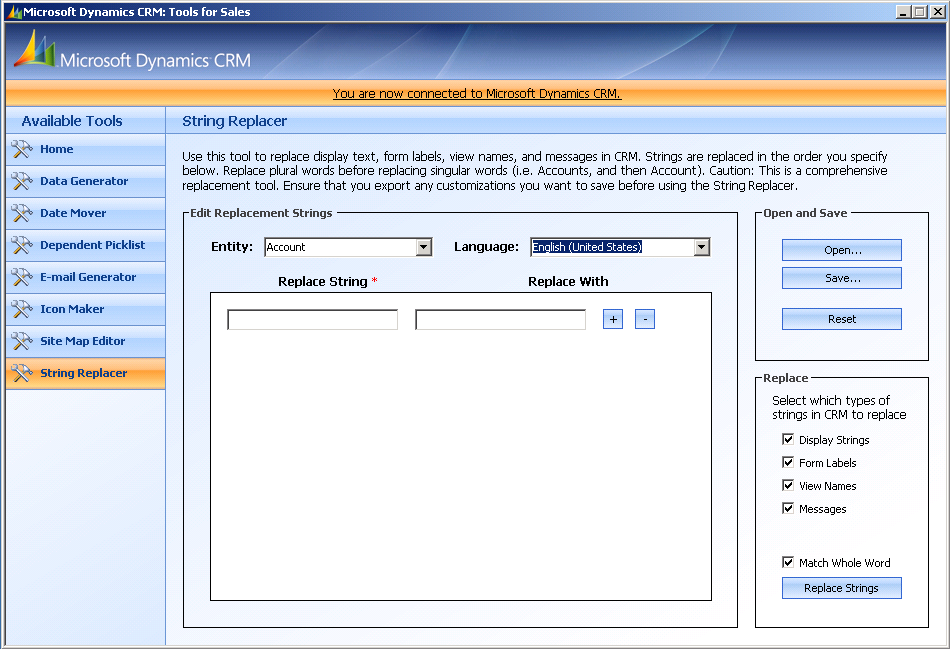 String Replacer: The last tool in this amazing tool box of gadgets and one that I find to be amazing. It allows to change any string of text in an entity and change it out for another. This means that if you want to change the name of a system entity and don’t want to have to go through and change all the messages and views to the correct name just use this tool and it is done for you in a few seconds.
String Replacer: The last tool in this amazing tool box of gadgets and one that I find to be amazing. It allows to change any string of text in an entity and change it out for another. This means that if you want to change the name of a system entity and don’t want to have to go through and change all the messages and views to the correct name just use this tool and it is done for you in a few seconds.
I feel that this is a very powerful tool that enhances and improves the way you can quickly and easierly modify Dynamics CRM to suit your needs.

