Form Customization in Dynamics CRM 2011 – Part 2
Paul Nieuwelaar, 06 October 2010
In part one of my Form Customization in Dynamics CRM 2011 blog post, I went over how you can customize an entity from inside a record, and how the customizations now allow for drag-and-drop capability for fields, sections and tabs.
Making a field not display on a form by default
One thing I would like to show you is the ability to make a field not display on a form by default. In Dynamics CRM 4.0 if you wanted to make a field not display by default you would need to add: crmForm.all.name.style.display = none; to the forms onLoad event. This was often the case when you had a field that needed to be on the form, but didn’t need to be visible to the user.
With Dynamics CRM 2011 there is now an option on each field, for whether it is visible by default. This can be found by opening the Field Properties, and changing the ‘Visible by default’ checkbox under the Display tab.
This will give the exact same result as in Dynamics CRM 4.0 with using display = none.

Deleting fields, sections, and tabs by pressing the delete key
Another simple feature that will save you crucial seconds in customizing a form is that you can now delete fields, sections, and even tabs simply by selecting them, and pressing the delete key on your keyboard. You can also click the ‘Remove’ button on the Home tab of the ribbon to do the same functionality. In Dynamics CRM 4.0 the only option you had for removing fields, sections, and tabs was to select them and click the ‘Remove’ button.
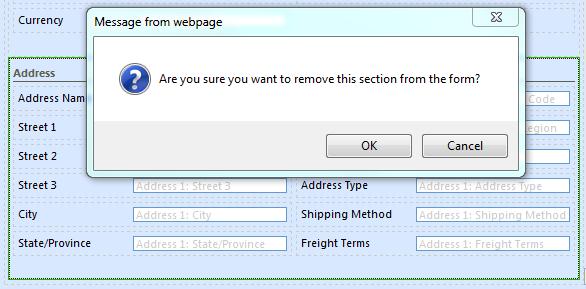
Dragging fields directly onto the form
Another great timesaver is the ability to drag unused fields directly onto the form, by simply clicking and dragging them into the position you want them to be. You can also filter the view so that it shows all fields, or just custom fields.
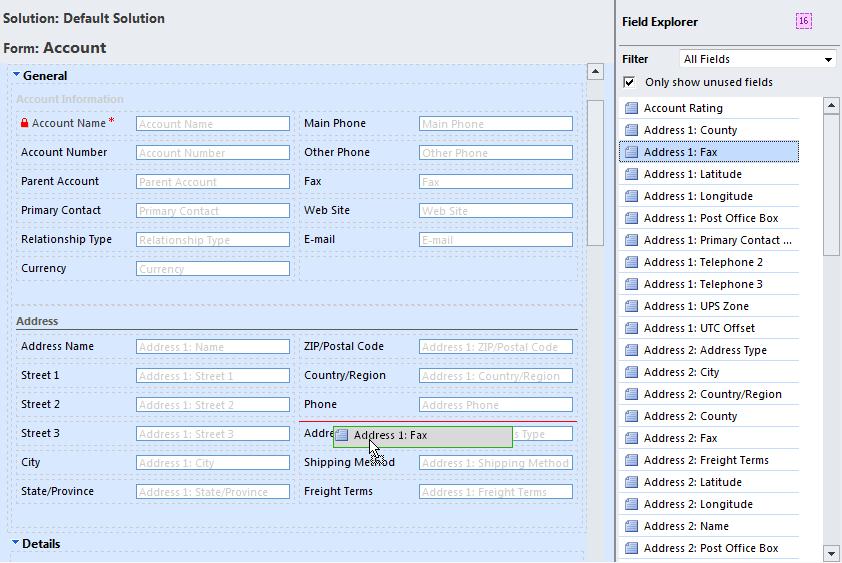
You can also specify whether it shows only unused fields, or all fields, used or not. But I’ll go more in-depth on this feature in part 3 – Stay tuned!

