Adding Extra Columns to a Row in a CRM 4 Section
Paul Nieuwelaar, 07 July 2010
In the form below, there is a method for payment frequency. Here, the user enters the frequency of payment (day, week, month or year) and will also select how often they will pay, which is a decimal value. For example, if you set ‘Payment Every’ to 3, and ‘Payment Frequency’ to Week, then you would make payment every 3 weeks.
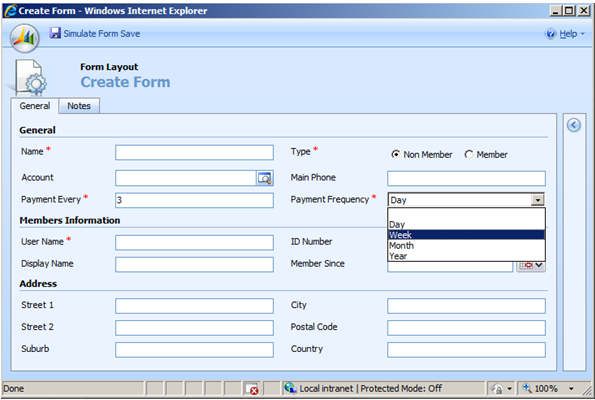
It is important that you don’t confuse your users, especially when it comes to payments. However as you can see the above form can get very confusing, as at first you think you are paying weekly, but then you are faced with the ‘Payment Every’ field.
One thing you can do to make it more readable, and easier to understand, is to add a new section directly below the General section, and format it so that it is four columns, at fixed width, rather than the default two column variable width. To do this:
1. Click ‘Add a Section’ on your form, give it an appropriate name, and make sure the Label checkboxes are unchecked.
2. On the Formatting tab change the Layout to ‘Fixed Field Width’, and then set Four Columns as the Column Format.
3. Click Ok and then position the section below the General section.
4. Move the two fields (‘Payment Every’ and ‘Payment Frequency’) to the new section, and then select the Payment Frequency field and click Change Properties.
5. Uncheck Display label on form, and then position the fields like below.
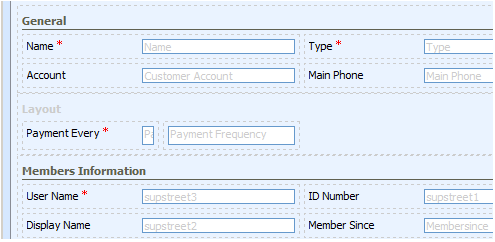
When you preview the form it will look like this:
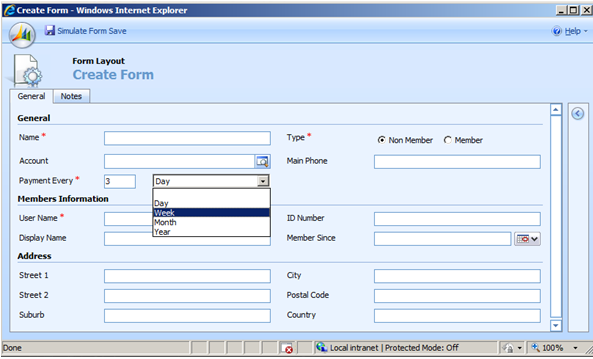
As you can see this is a lot easier to understand and use, and it is impossible to tell that they are even two different sections.
If you want to stick the four column section in the middle of another section (for example if you want the ‘Payment Every’ to be between ‘Name’ and ‘Account’) you can create a third section, the same as the first one, but with Labels turned off. The third section will go below the four column section, so that ‘Payment Every’ is between the other two sections. Then just move the Account and Main Phone fields that you want below the ‘Payment Every’ to the third section.
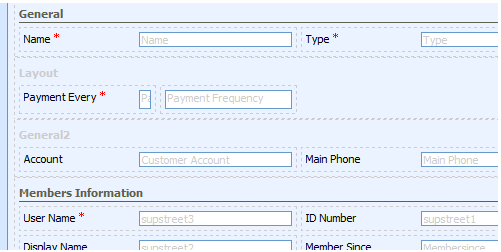
When you preview the form you will see that they all appear to be on the same section.
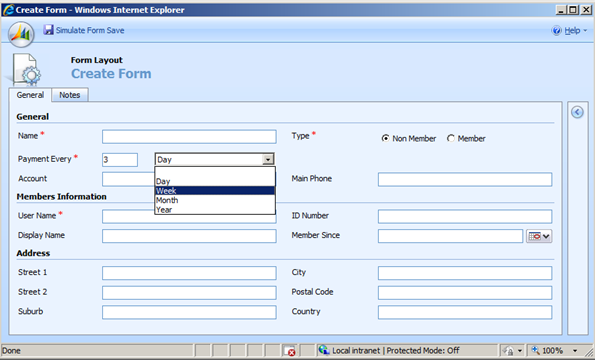
One thing I noticed when doing this is that you cannot seem to put a field in the space to the right of ‘Payment Every’, to take up the whole space, since when creating the section, the field width was set to Fixed. However you can just leave it blank or you can add two more fields into the space.

