How to create Lead Source report in Dynamics CRM 2011?
Megha Kainth, 12 November 2011
Each organization wants to increase the number of their leads in order to do grow their business by doing more sales. Organisations are adopting different marketing practices such as advertisements, Trade shows etc. and a handsome amount of money is being spent on marketing campaigns. At the end of each marketing campaign, every organisation curiously wants to know whether their marketing campaign was a success or failure and that can only be ascertained by analysing the number of response generated by the marketing campaign.
In CRM we can create a report using report wizard to check how many leads we have received from different lead sources.
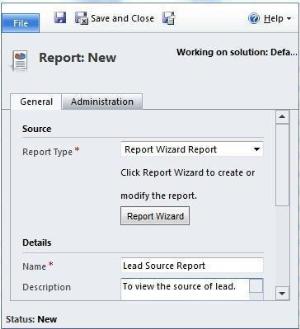
To create a lead source report >> Navigate to Workplace >> click on ‘Reports’ >> click on ‘New report >> select Record type as ‘Report Wizard Report’ >> click on ‘Report Wizard’
Select the option ‘Start from a new report’ >>click on ‘Next’.
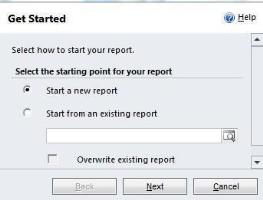
Select an appropriate name for your report along with concise report description. Select primary record type as ‘Leads’. You can also select opportunities if you would like to know how many leads were converted into opportunities. In this blog as I want to know the correct source of my leads, I have selected primary record type as ‘Leads’.
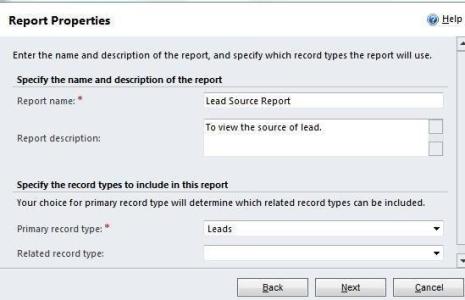
You can select a suitable right report filtering criteria based on your business requirements. In this case, I have selected the created on criteria as ‘This year’ as I want to check how many leads we received this year. After finishing the selection criteria click on ‘Next’.
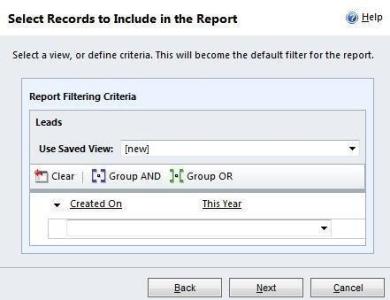
You can now create the layout for your report and click on Next
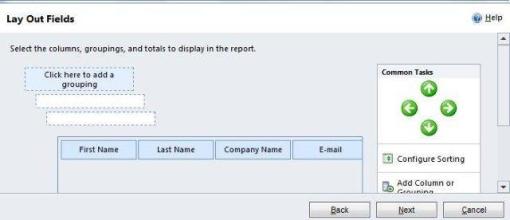
You can only select table only format for this report. You can add a numeric column if you want to create a chart in your report. Once you have selected format for your report. Click on Next.
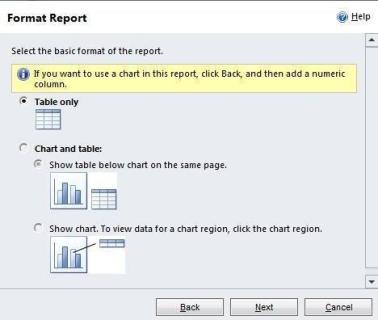
Now you will be able to see the report summary click on Next
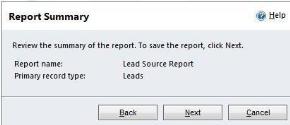
Your report has been successfully created. Click Finish.
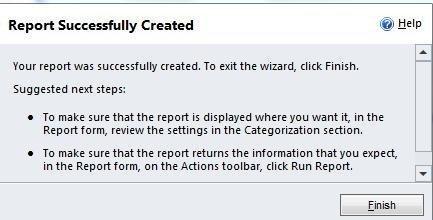
Click on Run Report to view the final outcome for your report.
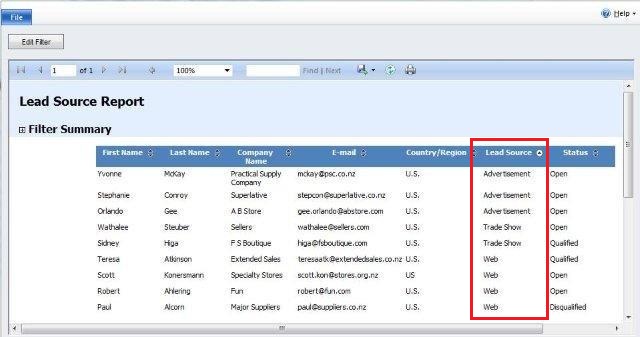
In this report you can view the lead source and will be able to ascertain how effective your campaign was. You can edit the reporting criteria in accordance with your business needs.

